This problem won't allow you to open / or modify folder which was protected by permission.
And when you go to properties for checking the size of data. It show empty or 0 kb.
Reason of this problem is , If user modify the permission in Security tab In properties of the folder.
Or there are many viruses which have potential to generate this problem.
Antivirus can change the permissions or ownership of the folder infected by virus or malware.
Many users assumes these files as corrupted or damaged.
I found that the windows defender can generate this problem during scanning Portable devices.
------------------------------------------------------------------------------------------------------------
------------------------------------------------------------------------------------------------------------
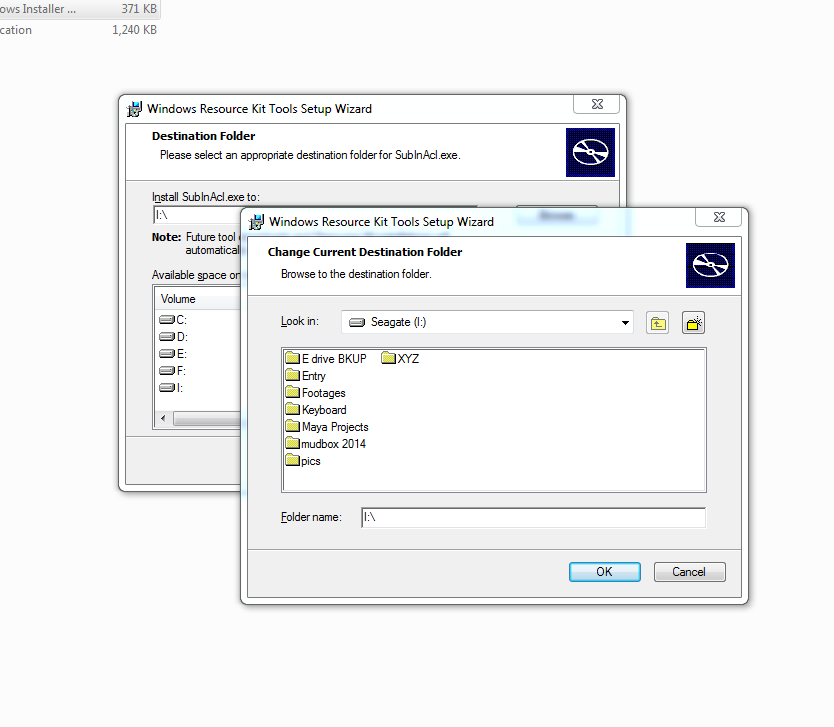 Follow steps to recover your files:
Follow steps to recover your files:
1. Download Windows application mainly programmed for this type of complications.
Link:: SubinACL
2. Install this application in the directory or external drives of which you want to recover registery.
3. Copy these codes and paste to note pad.
And when you go to properties for checking the size of data. It show empty or 0 kb.
Reason of this problem is , If user modify the permission in Security tab In properties of the folder.
Or there are many viruses which have potential to generate this problem.
Antivirus can change the permissions or ownership of the folder infected by virus or malware.
Many users assumes these files as corrupted or damaged.
I found that the windows defender can generate this problem during scanning Portable devices.
------------------------------------------------------------------------------------------------------------
------------------------------------------------------------------------------------------------------------
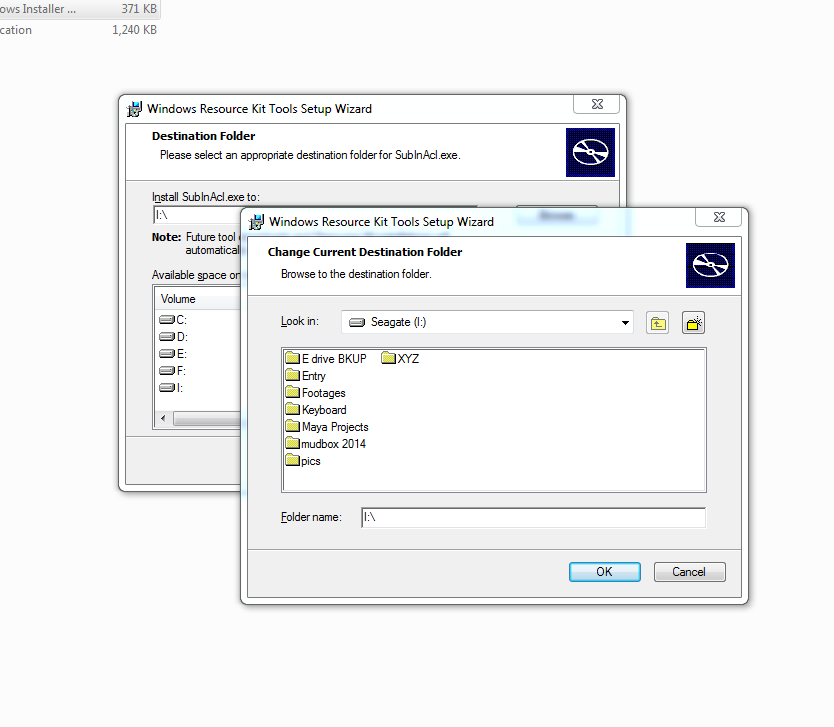 Follow steps to recover your files:
Follow steps to recover your files:1. Download Windows application mainly programmed for this type of complications.
Link:: SubinACL
2. Install this application in the directory or external drives of which you want to recover registery.
------------------------------------------------------------------------------------------------------------
------------------------------------------------------------------------------------------------------------
3. Copy these codes and paste to note pad.
subinacl /subkeyreg HKEY_LOCAL_MACHINE /grant=administrators=f
subinacl /subkeyreg HKEY_CURRENT_USER /grant=administrators=f
subinacl /subkeyreg HKEY_CLASSES_ROOT /grant=administrators=f
subinacl /subdirectories %SystemDrive% /grant=administrators=f
subinacl /subkeyreg HKEY_LOCAL_MACHINE /grant=system=f
subinacl /subkeyreg HKEY_CURRENT_USER /grant=system=f
subinacl /subkeyreg HKEY_CLASSES_ROOT /grant=system=f
subinacl /subdirectories %SystemDrive% /grant=system=f
------------------------------------------------------------------------------------------------------------
------------------------------------------------------------------------------------------------------------
4. Save Document as "Recover_registry.bat"
Save Type as "All Files"
Location "Desktop"
Save it and close notepad
------------------------------------------------------------------------------------------------------------
------------------------------------------------------------------------------------------------------------
5. Copy "Recover_registry.bat" file to the directory where you have been installed SubinACL application.
------------------------------------------------------------------------------------------------------------
------------------------------------------------------------------------------------------------------------
6 Press Shift+right mouse click and click on Run Command Window Here
------------------------------------------------------------------------------------------------------------
------------------------------------------------------------------------------------------------------------
7 Type "Recover_registry.bat" and press enter.
(It may take few minutes, let it complete.)
------------------------------------------------------------------------------------------------------------
------------------------------------------------------------------------------------------------------------
8. Exit CMD window and check folders.
------------------------------------------------------------------------------------------------------------
------------------------------------------------------------------------------------------------------------





